No more alerts by email or through different applications. Send them a notification directly on Facebook Messenger.
Thanks to the new version of Botnation’s “Push notifications” module you can send a message to groups of users on Facebook Messenger according to the filters you have set up. Of course, you can only target people who have used certain sections of your chatbot, through variables. In addition, you can schedule your notifications and re-launch them at the desired days and times.
First of all: Remember that your users must have previously agreed to receive notifications via an opt-in action in your chatbot

Here are the steps to create a notification on Botnation:
Click on the “Engagement” tab in the main navigation on the left of your chatbot to access the BROADCAST tab. Please note: This feature is only available for chatbots for Facebook Messenger.
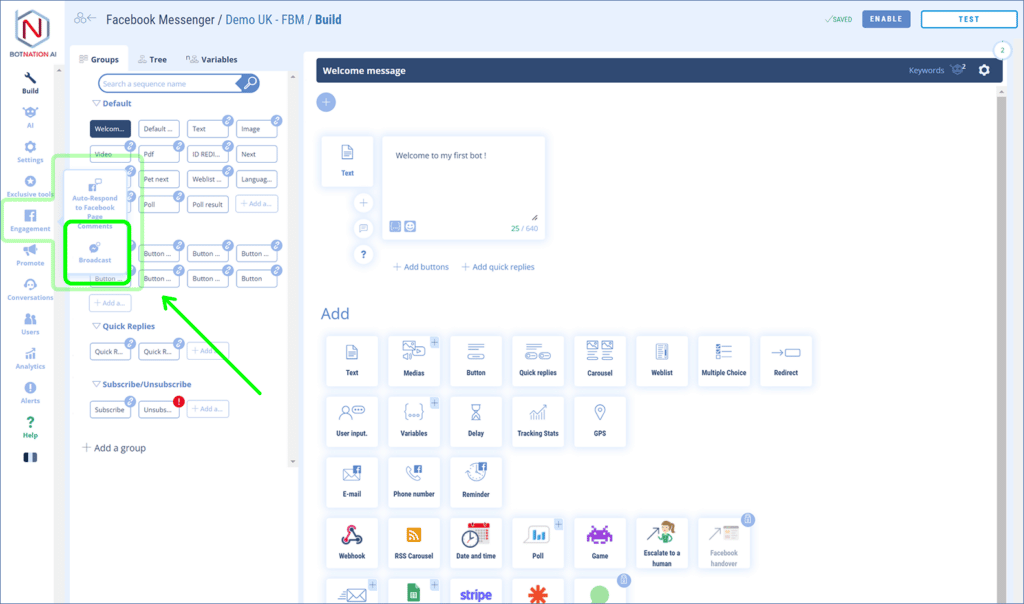
You are now in the “Broadcast” area. With this feature you can send personalized notifications to users directly on Facebook Messenger.
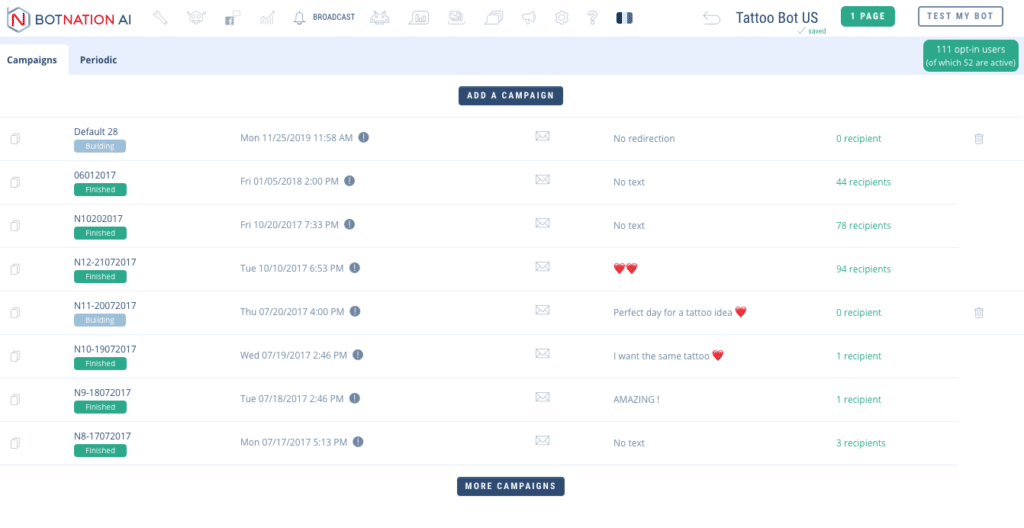
Step 1: Information
Click on the “Add a campaign” button.
- First, add a title. In the example below the name of the campaign is “Nov 19 Campaign”.
- In a second step, choose the nature of the campaign. We advise you to leave the default value “Standard”.
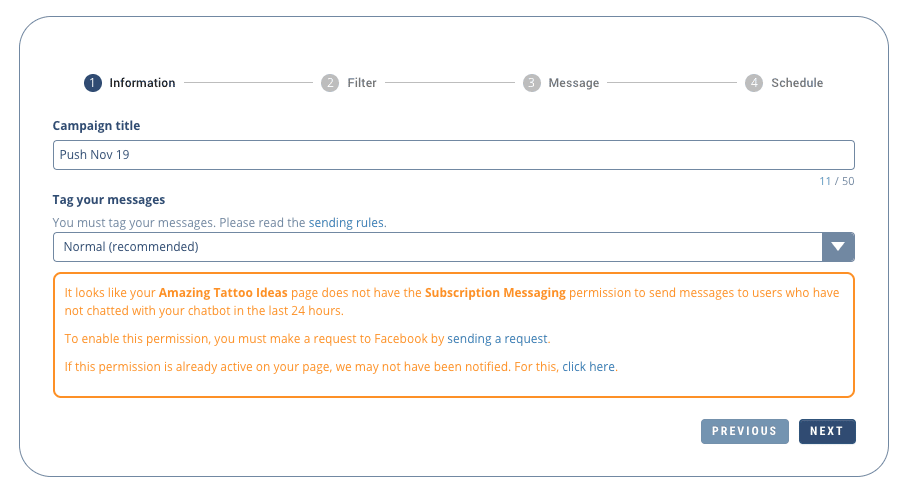
Step 2: Filter
This is where you will segment your target.
You can use the default variables given by Facebook. You can even go further by creating segments that mix targeting criteria based on data collected through your custom variables and imposing a value.
In the example below, we filter by sending the campaign only to users whose associated variable nb-tat is greater than 2.
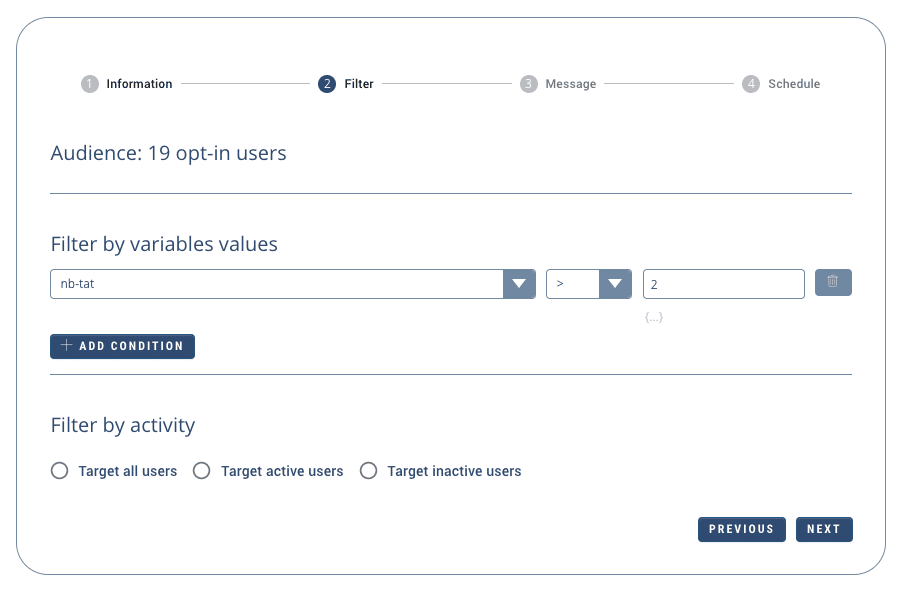
Step 3: Message
This is where you will create the notification that will be sent.
You have the choice between “Copy an existing sequence” (which you can modify) or “Create a new sequence”.
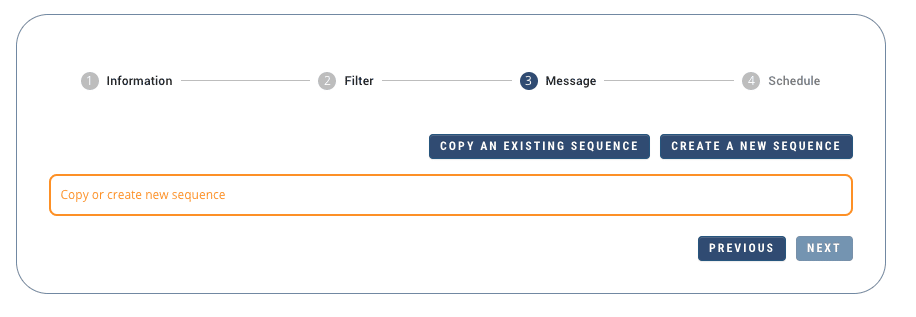
To create your sequence, you have access to most of the usual functionalities (texts, images, buttons, etc.) of the Botnation chatbot creation platform.
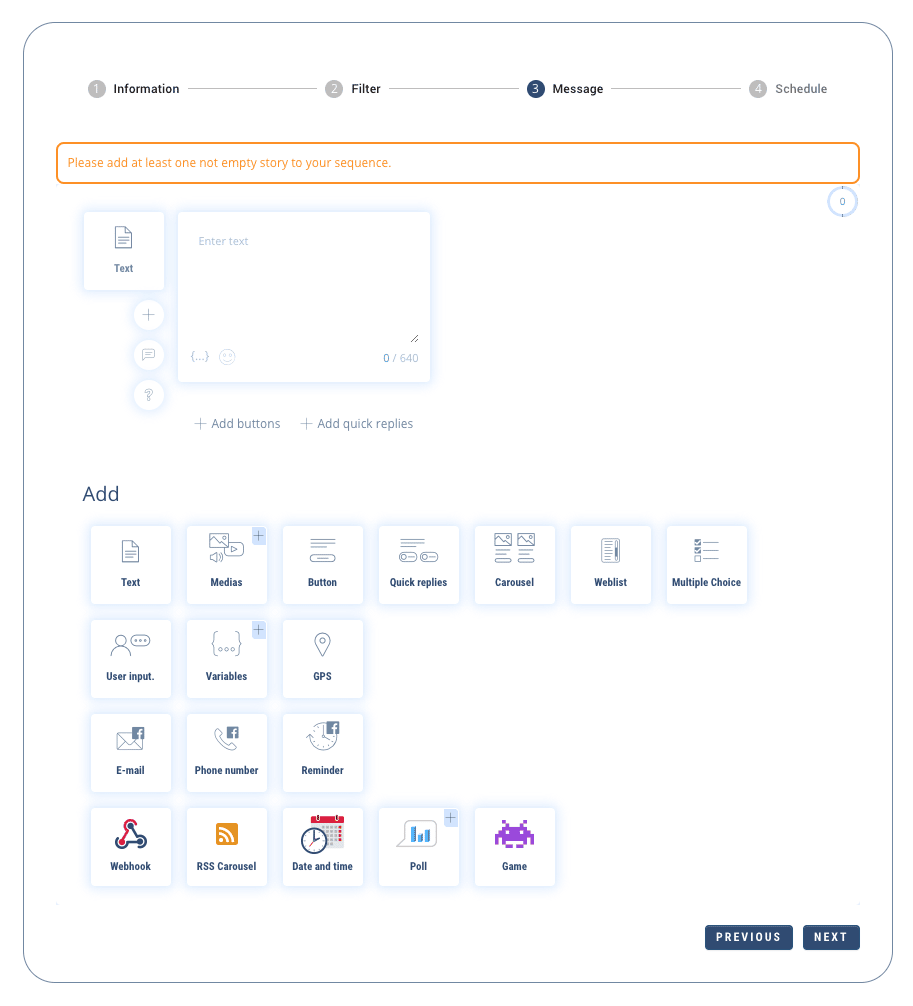
Step 4: Schedule
This is the time to choose when the notification will be sent.
You can choose to send it immediately…
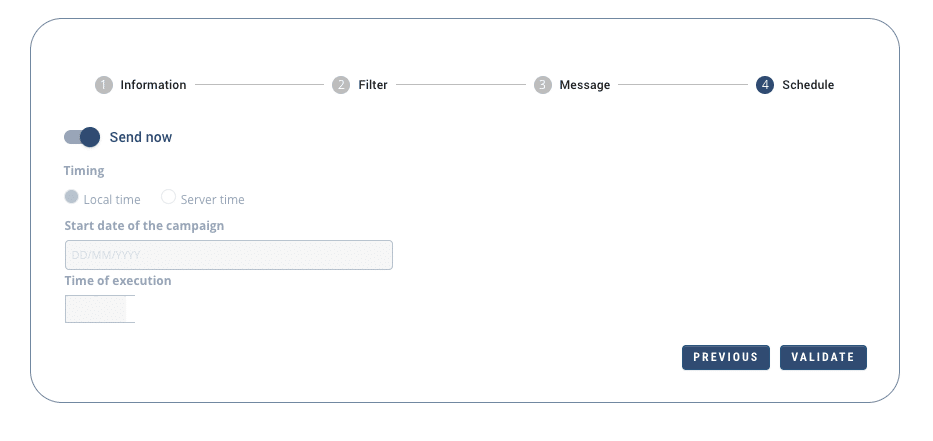
… or later by choosing the date and time.
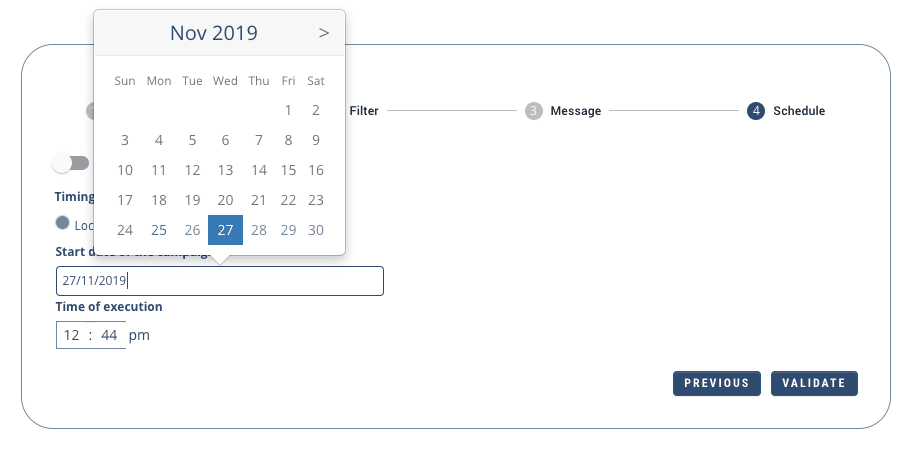
To know:
- A campaign under construction will appear in Grey/Blue, a campaign in standby will be marked in Orange and a finished campaign in Green.

- Clicking on a campaign will take you to a summary. And if the campaign is not finished, you can edit it.
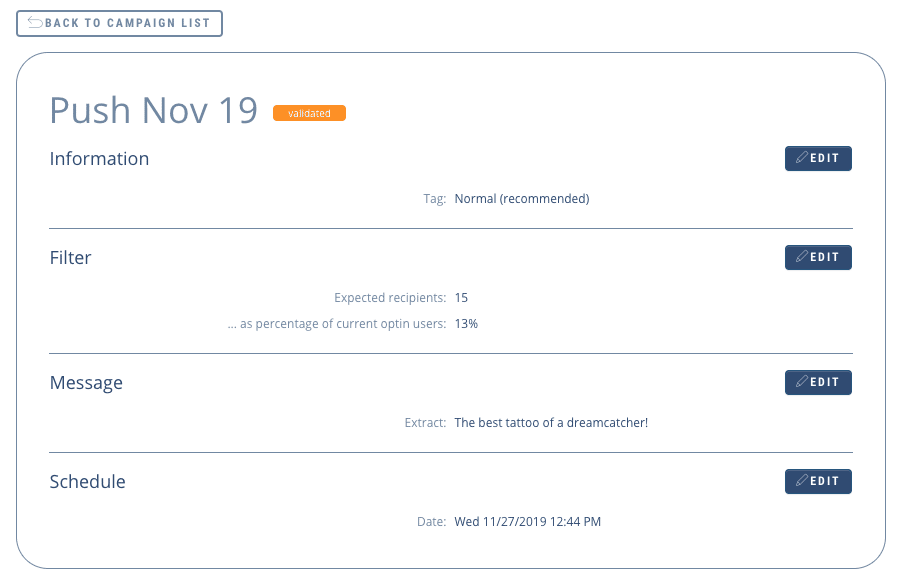
- If you want to use an existing campaign as a template, simply duplicate it by clicking on the icon at the beginning of the line.

It is also possible to set up campaigns of recurring notifications campaigns, every day of the week or on a particular day, for example for news.
Botnation also offers a “Automatic reminder“This is the equivalent of transactional notifications, i.e. a particular message dedicated to a single user that will be automatically triggered by an action of the latter, such as an order validation for example.
Once again, don’t forget to manage the opt-in and opt-out steps for your users’ notifications.
We wish you successful campaigns and do not hesitate to come back to us with any questions or suggestions!
