Brevo plugin for Botnation
Brevo is the European reference for emailing and is ranked among the world’s top players… Moreover, Brevo is French, like Botnation, cocorico! There is a real alternative to Mailchimp to manage your email and SMS marketing campaigns.
Thanks to Botnation’s connector for Brevo it becomes extremely easy to import the email addresses collected by your chatbot to your newsletters. You can also import as many additional fields (called “contact attributes”) as you want, such as first name, last name, customer number, etc.
First of all you need to get your API Key allowing Botnation to insert contacts in your Brevo lists.
On your Brevo “Dashboard”, open your account menu (top right) and click on the “SMTP & API” section.
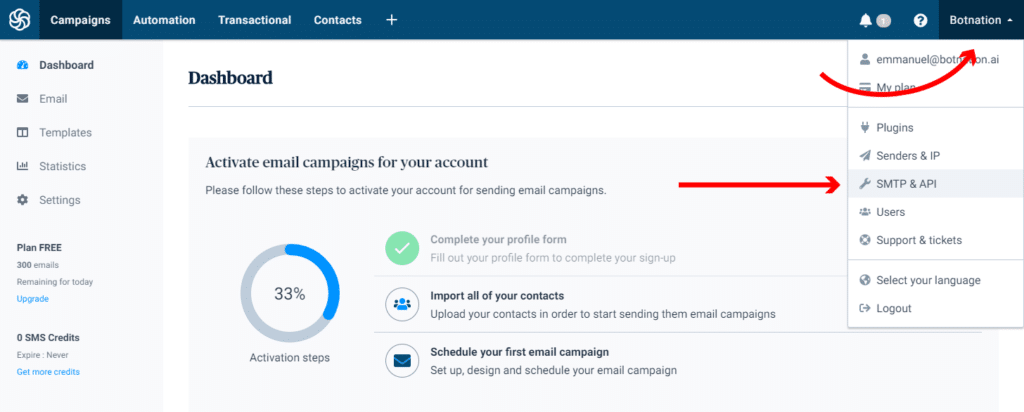
Then copy/paste your API key. You can generate a new one only dedicated to Botnation if you want. It is composed of many characters, do not modify it, make sure not to add anything before and after, even a “space” character.
Warning: Your Brevo API key must be in v3 format (version 3). Botnation does not support the old Brevo API v2.
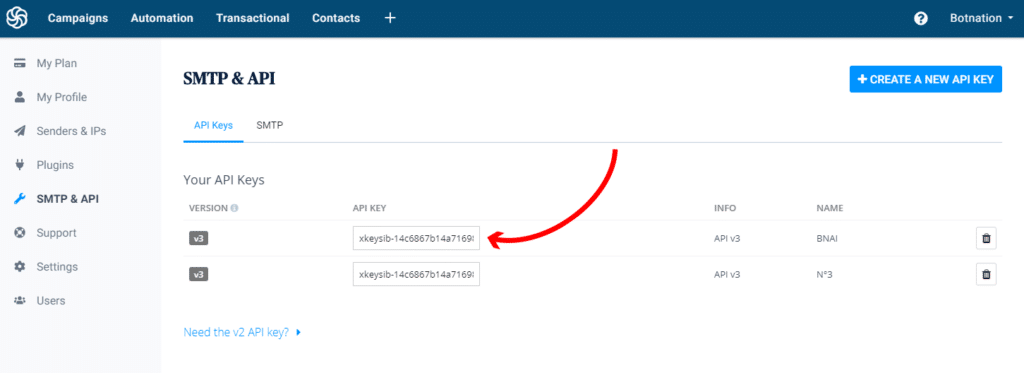
You now need a list ID number so that Botnation adds your users to the correct Brevo contact list. To do this, go to the “Contacts” menu (top bar) and then the “Lists” tab (on the left).
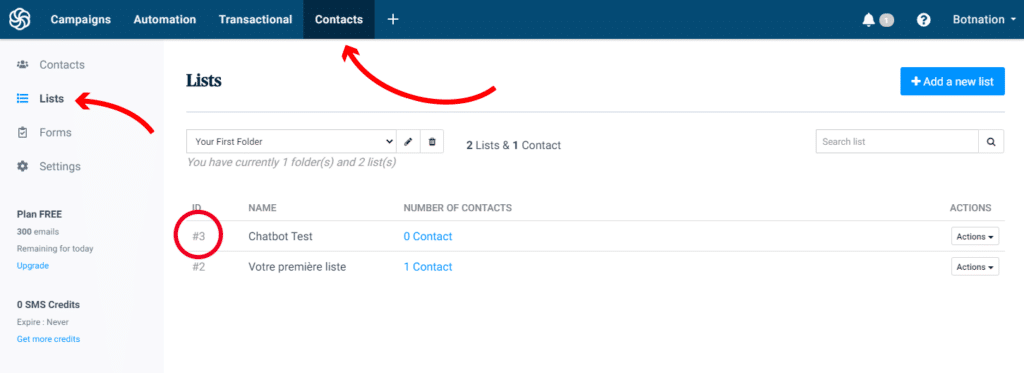
Note the number to the left of your list name. For example “3” on this example, just “3” without the “#”.
Nothing prevents you from managing several Brevo lists on Botnation, the same user can be subscribed to several newsletters if needed or to a specific list depending on his actions in your chatbot.
That’s it for Brevo, we now have everything we need for the moment. an API Key and a list number.
Let’s move on to Botnation. The Brevo connector can be found in the “Email” drawer of your Botnation chatbot functions, at the bottom of each sequence on your Botnation interface.
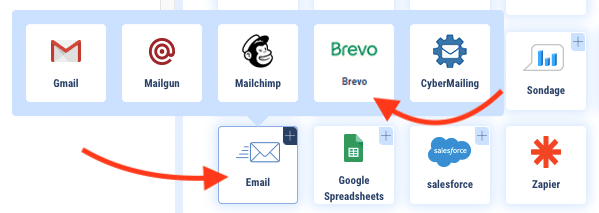
You can add, modify or delete a contact from a given newsletter list. You just have to indicate :
- the desired function (add, modify or delete)
- your API key previously copied at Brevo
- Your list ID (number)
- At least one Botnation variable constituting the user’s email at Brevo
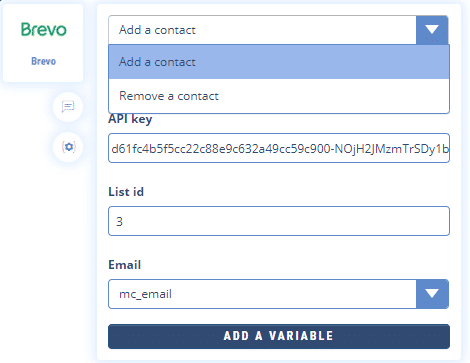
If you want to add additional variables, such as first name, last name or other custom attributes, you must first retrieve the declared titles of these “attributes” from Brevo. Open the “Contacts” menu (top bar), then “Settings” (left) and open the “Contact Attributes” panel configuration.
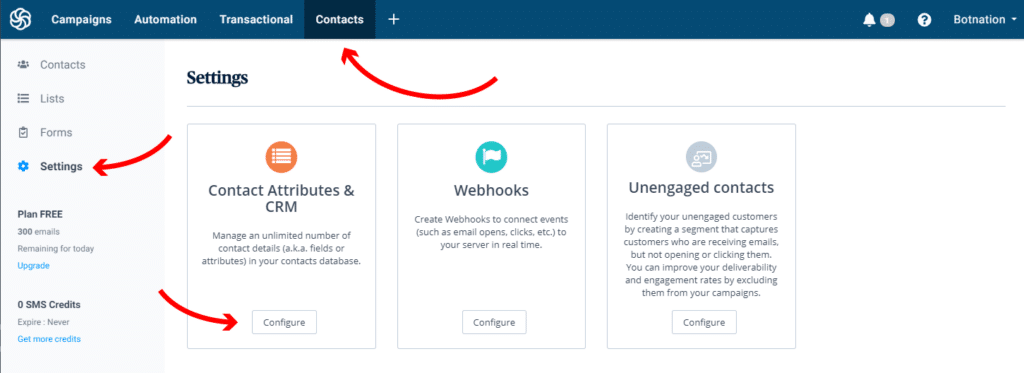
Note the names of the attributes declared at Brevo, you can also add them, they will receive the value of your Botnation variables.
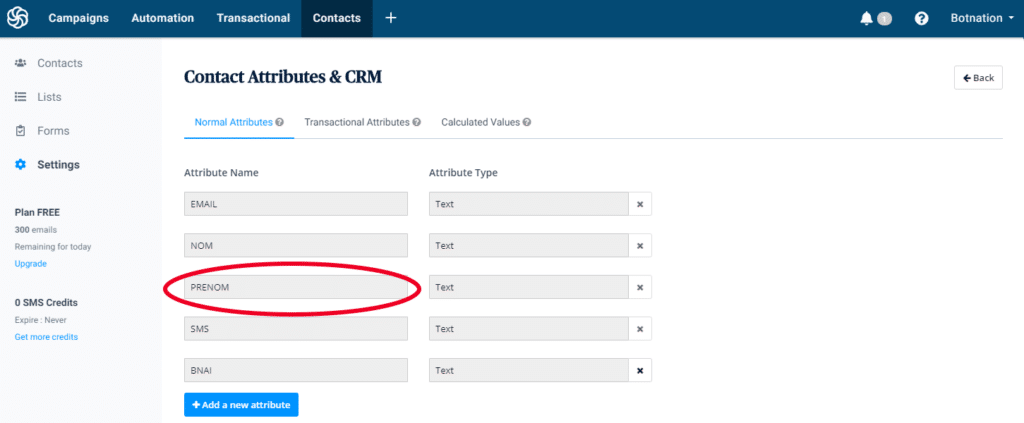
On Botnation declare the Brevo attributes and assign the Botnation variables to them.
Your chatbot will then automatically send the data collected in these variables to your Brevo list to be able to segment or personalize your newsletters.
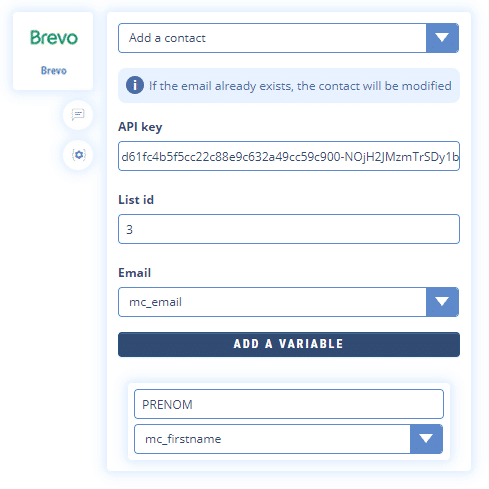
And that’s it! Your Botnation chatbot and your Brevo newsletter and SMS campaigns are now connected and communicate in real time!
If any errors occur you will find them in the Botnation“alerts console“.

These errors will certainly be related to the use of a wrong API key or Brevo list ID. Please check this information carefully as it will block communication between the two platforms if it is not correct.
Plus:
– Botnation variables
– Alerts
