Easily add a recurring Facebook Messenger notification that will run regularly.
Before starting this article, I advise you to have a look at the following article that explains how Push Notifications work for Facebook Messenger.
What is a recurring notification?
This is a Facebook Messenger notification that will be sent regularly during a defined period. For example, with this feature, you can send a notification every day or every Friday and Sunday of each week.
How do I get there?
As for the notifications, click on “Engagement” and then on “Broadcast”.
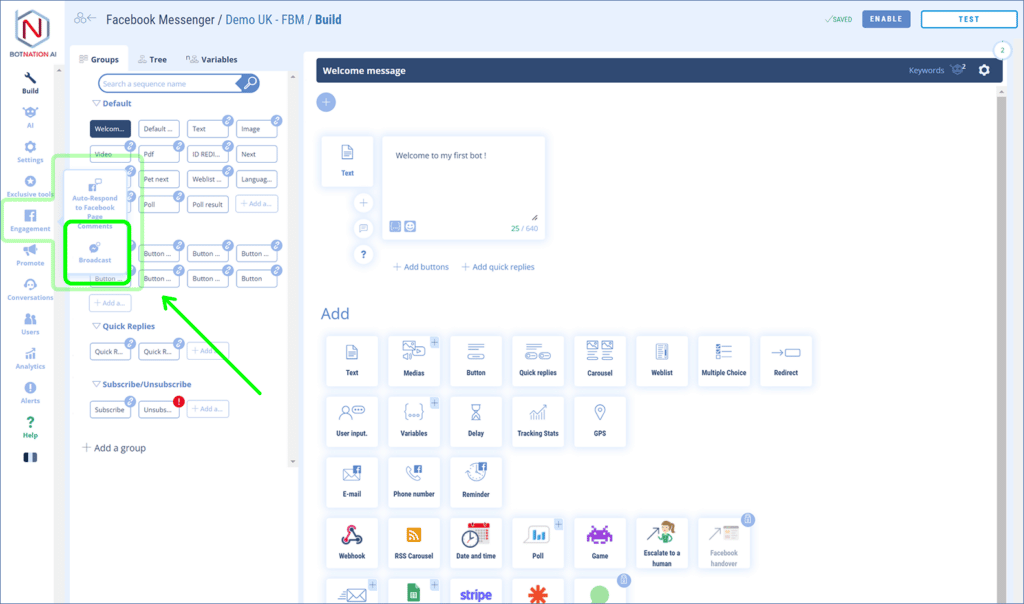
Then select the “Recurring” tab
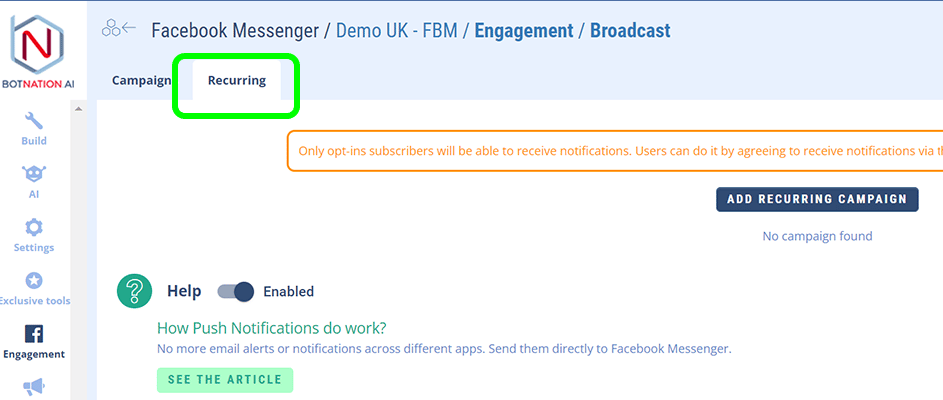
Press the “Add a recurring campaign” button and the following screen will appear:
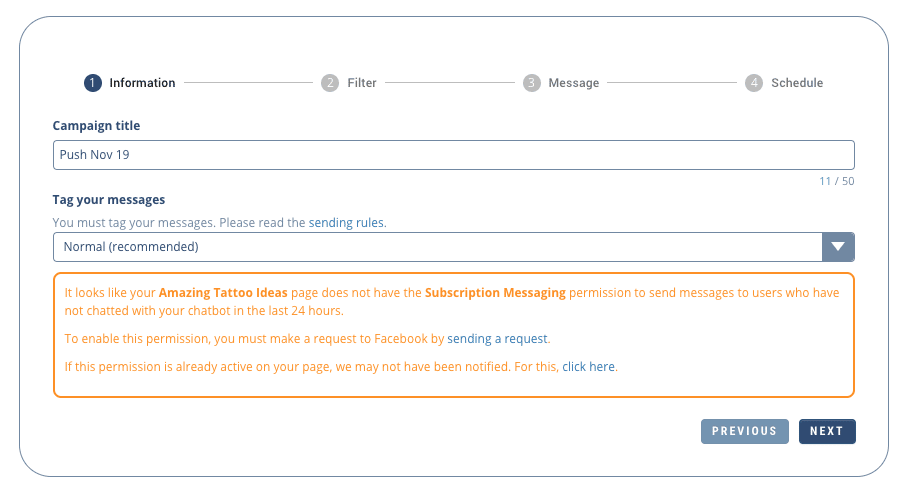
This is the screen where you can set up your recurring notification.
For the first 3 steps, the process is the same as for a classic notification.
Programming of the recurrent notification
The scheduling screen is very similar to a simple notification screen except that here you can choose the frequency of sending using the drop-down list circled in red.
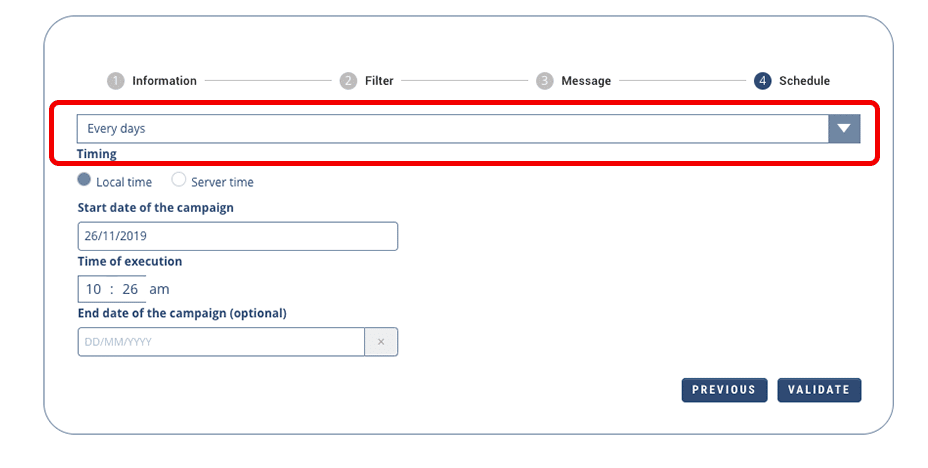
This list gives you the choice of running the notification daily or weekly. If you choose all weeks, a list of days will appear allowing you to choose the launch days by clicking on them. In the example below, we have chosen to launch the notification every Friday and Sunday:

All you have to do is to choose the time of execution of the notification, its period of life and finally to press “Activate”. It is important to know that if there is no end date, the notification will be launched without time limit.
The list of campaigns
In the list of campaigns, you have all the necessary information:
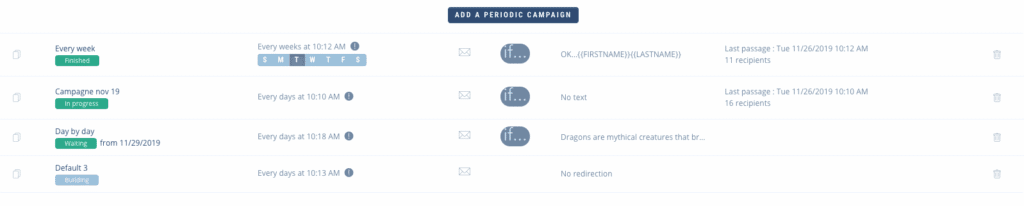
A notification has a state which can be :
- under construction: the notification is paused and not scheduled to be launched
- pending: the notification is scheduled but the launch date has not yet passed.
- in progress: the notification is scheduled, the launch date has passed but not yet the end date.
- completed: the end date of the notification has been reached.
In this list, you can see the date of the last passage and its associated number of recipients.

To see a list of all the executions, click on a campaign and you will have access to the complete summary.
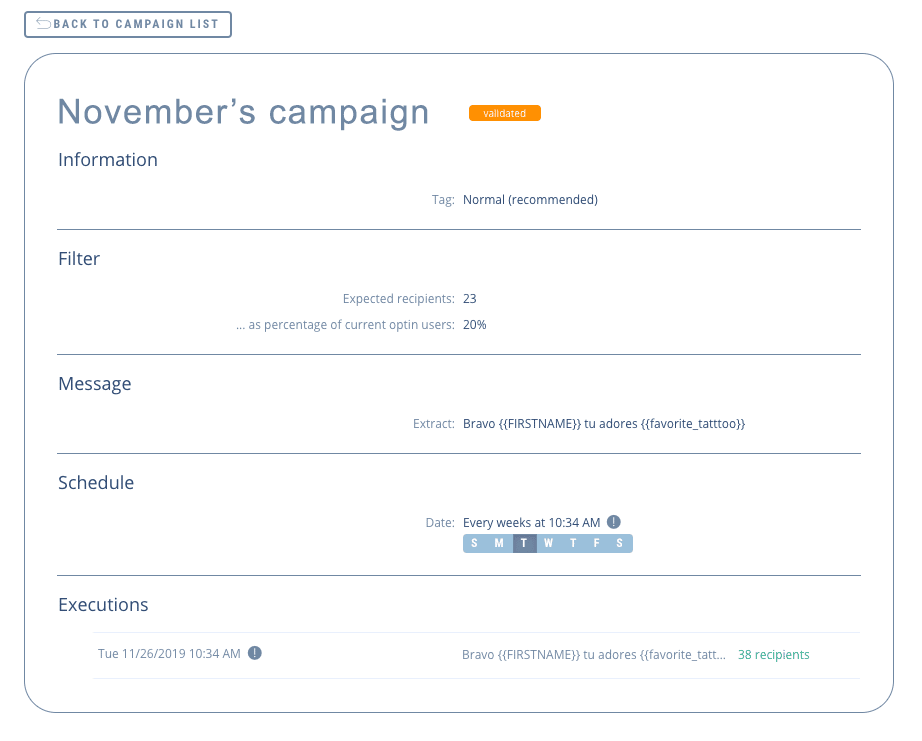
Duplicate and delete a recurring campaign
Via the list of campaigns, it is possible to duplicate or delete using the following buttons:

